
In this section you will find an overview of the Numero Ribbon. It includes an outline on what each function can be used for. More detail can be found in the Help notes for each application, e.g. Numero in Microsoft Outlook, Numero in Word, Numero in PowerPoint

The Formula Bar allows you to perform mathematical calculations, data lookups and conversions. Formula bar accesses a number of calculation tools and services.

 The Evaluate button will calculate highlighted data in the body of an email or highlighted cells in a table. This could be a mathematical function or a currency conversion. Evaluate will give the relevant answer.
The Evaluate button will calculate highlighted data in the body of an email or highlighted cells in a table. This could be a mathematical function or a currency conversion. Evaluate will give the relevant answer.
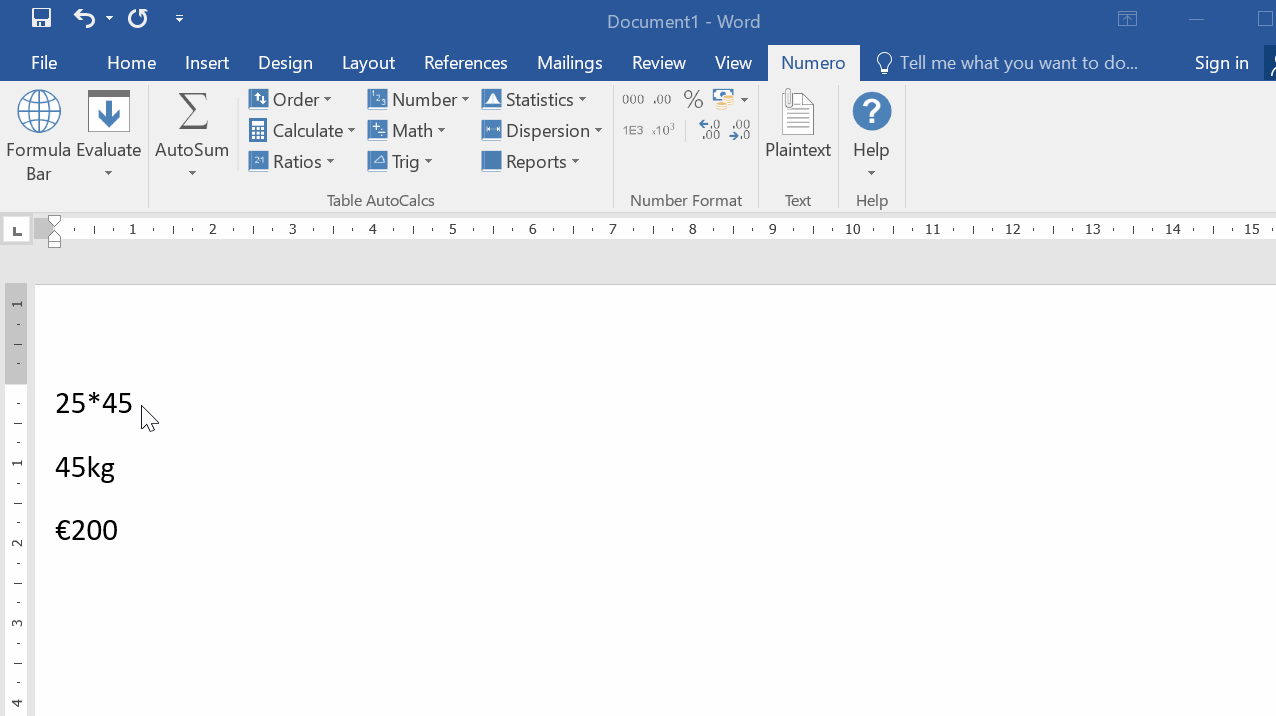
 AutoSum is used in table calculations. Highlight the contents of a column to AutoSum the total. The answer will be inserted in the last cell of the column or in the furthest right cell of a row. Average, Count, Min and Max are also available from this button.
AutoSum is used in table calculations. Highlight the contents of a column to AutoSum the total. The answer will be inserted in the last cell of the column or in the furthest right cell of a row. Average, Count, Min and Max are also available from this button.
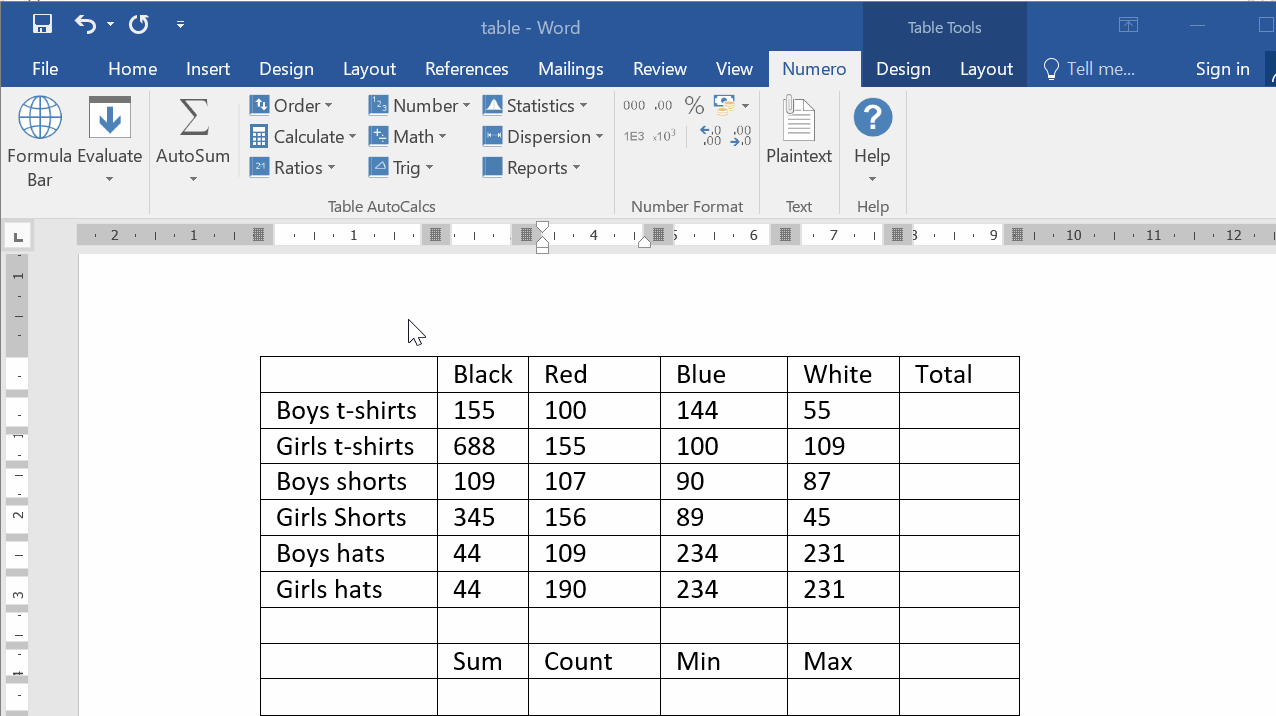
You can also click directly on the AutoSum button to sum a row or column of numbers.
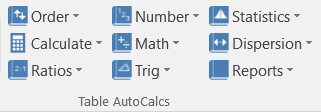
AutoCalcs are used in table calculations only. These are a wide array of functions that can be carried out on the data in a table. They range from Ratios to Statistics to running reports.
Highlight the selection of cells to be included in the AutoCalc. In the example below you will see that when you click on the menu, in this example Order and Sort(a). The drop down box gives you a preview of the numbers sorted from smallest to largest. SortD(a) from Largest to Smallest etc. When you select the option the array of numbers in the column will be replaced by the selected series.
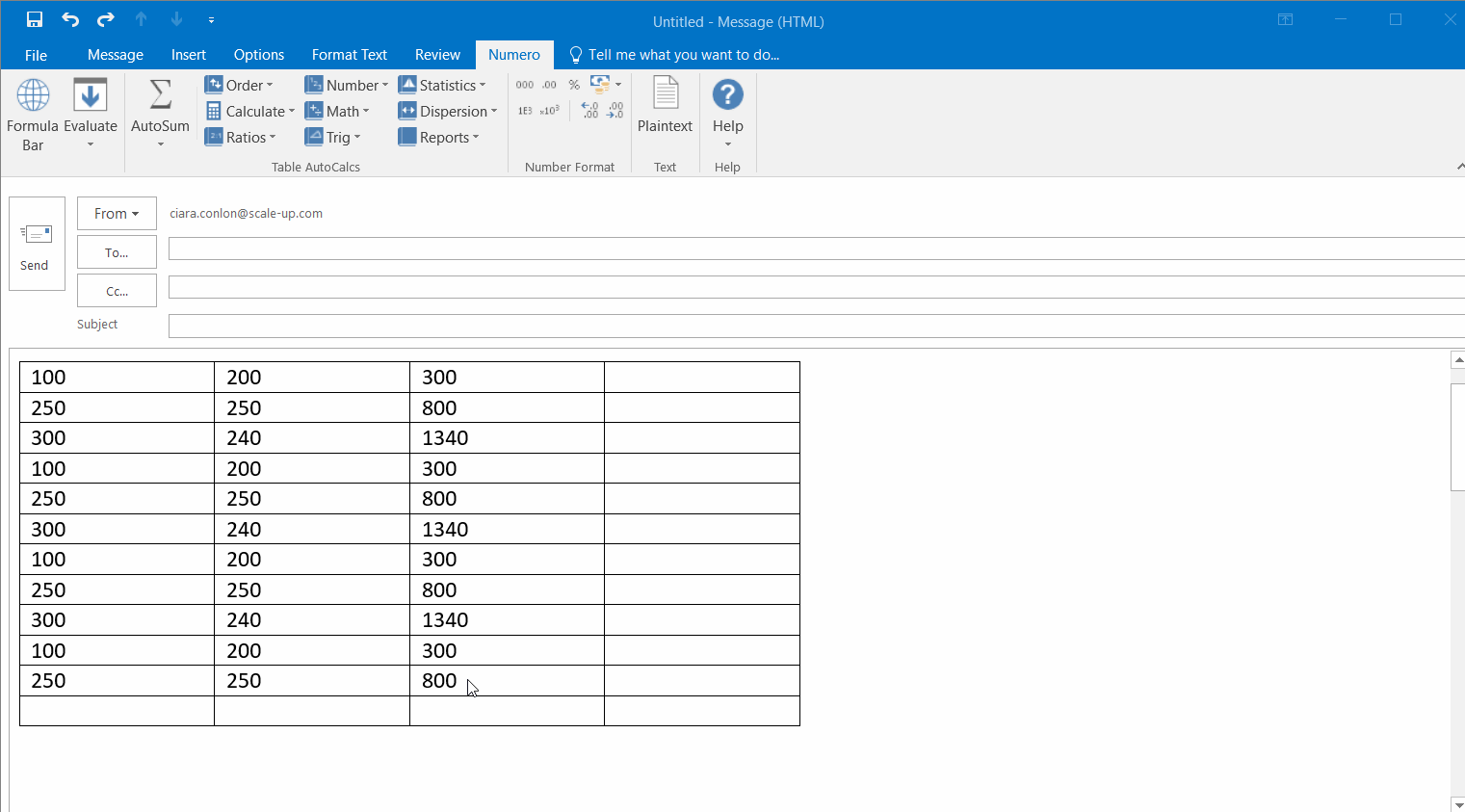
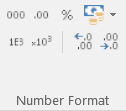 Quick access to Number Formatting is also available from the Numero Ribbon. Local Currency, Decimal places, Percentages, Thousands, Scientific and Exponential format.
Quick access to Number Formatting is also available from the Numero Ribbon. Local Currency, Decimal places, Percentages, Thousands, Scientific and Exponential format.
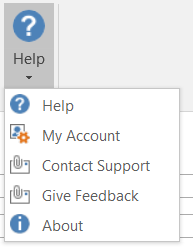
The Help Menu will give you access to Numero’s online Help and also give you access to your Account (not your bank account). You can also contact Support with any problems or feedback you may have.
Assuming like any Ninja, you need to get in and get out rapido, you probably want to cut to the chase and find out how to work with Numero in the most efficient manner. Here’s our Ninja bits.
Ctrl+3 is the shortcut to doing Numero calculations and conversions wherever you are in MS Word, MS PowerPoint and MS Outlook.
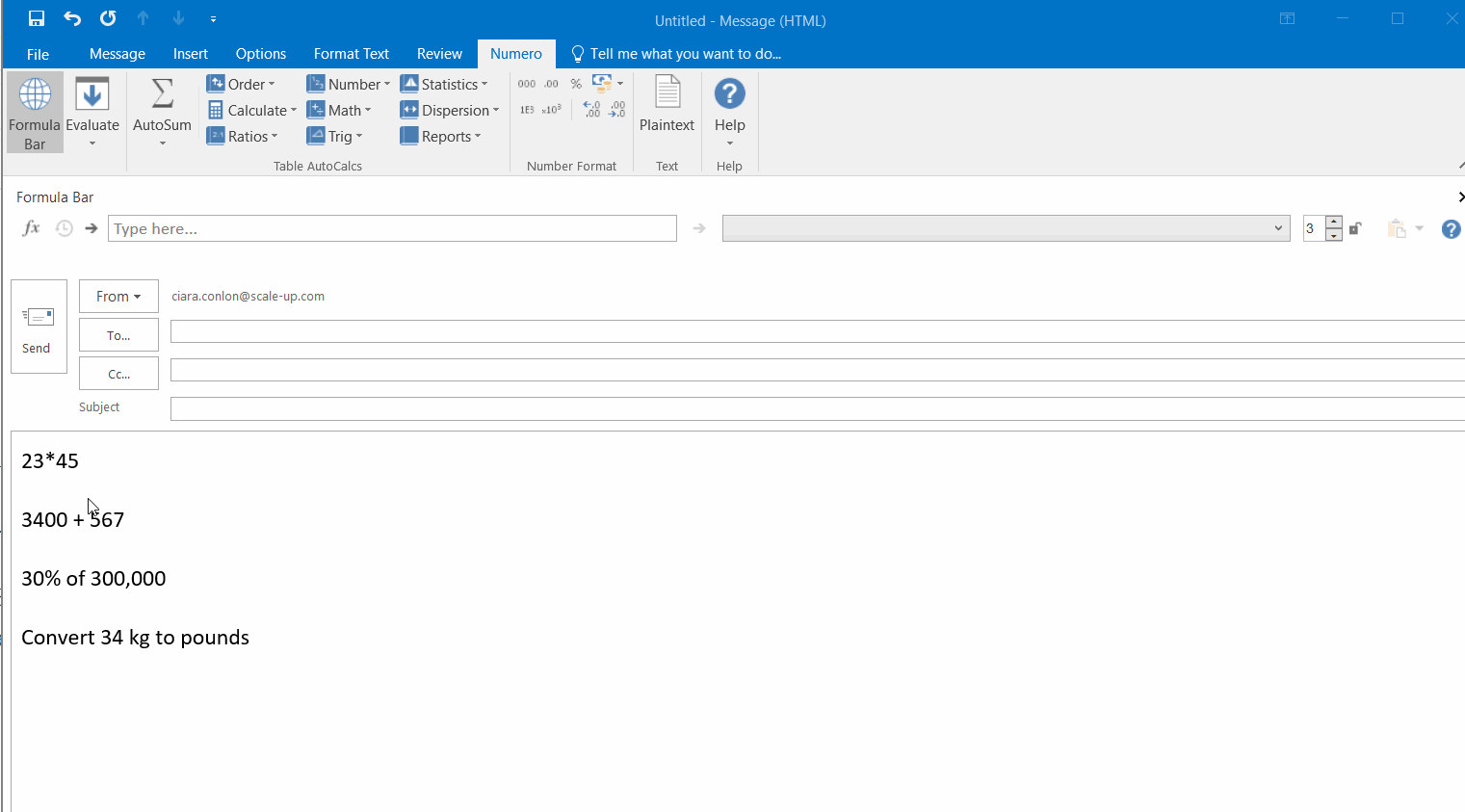
![]() The Evaluate button will calculate highlighted data in the body of an email or highlighted cells in a table. This could be a mathematical function or a currency conversion. Evaluate will give the relevant answer, just remember to highlight the text of the data you want to convert or calculate.
The Evaluate button will calculate highlighted data in the body of an email or highlighted cells in a table. This could be a mathematical function or a currency conversion. Evaluate will give the relevant answer, just remember to highlight the text of the data you want to convert or calculate.
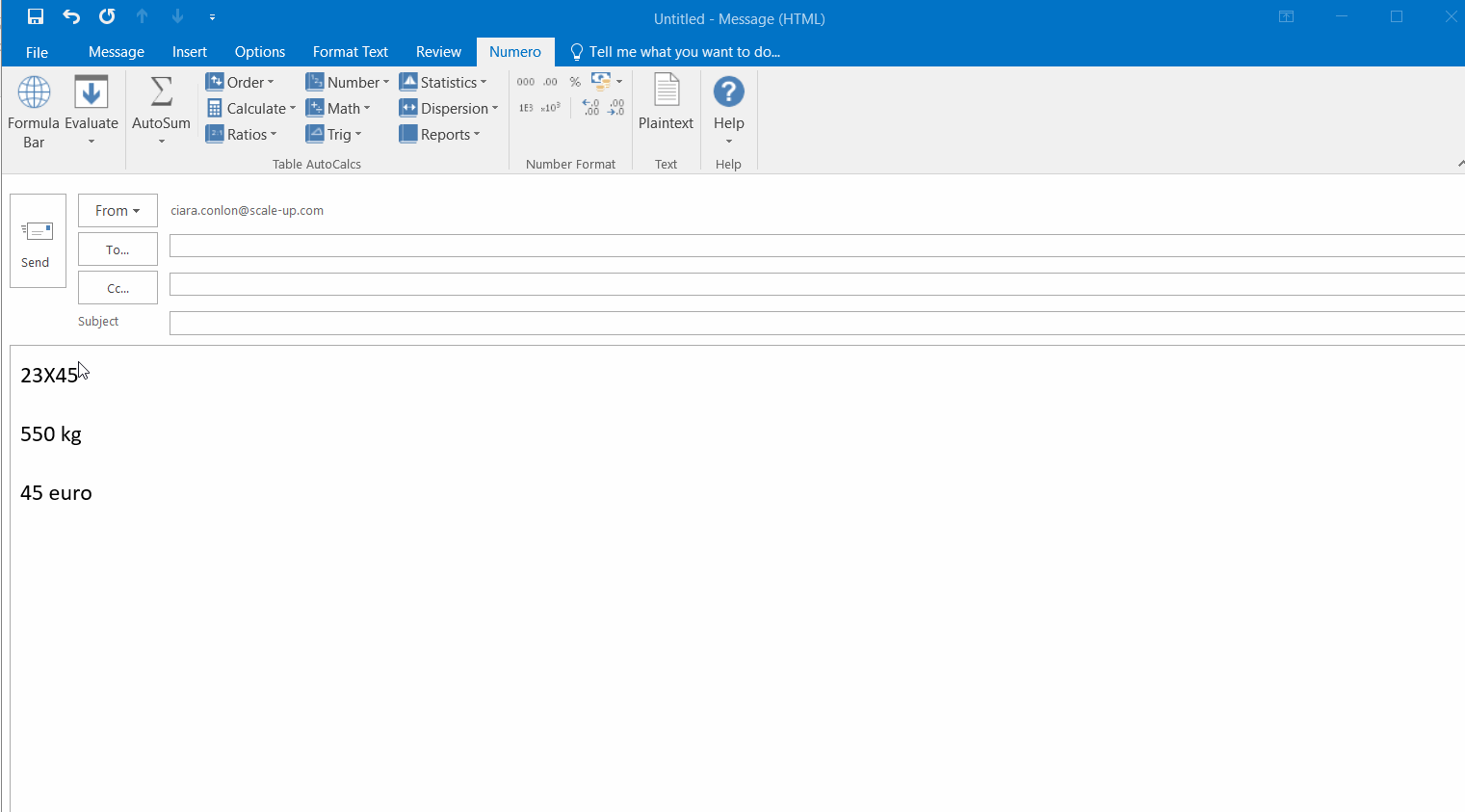
Follow Us